You are hereAdding images to your posts
Adding images to your posts
As an Addendum to the new look
Again, coming from Q-Bert's design emporium is the request for more, larger images. This shouldn't be too difficult as the Image Assist module makes adding images so simple even Moricerevek could do it. He just chooses not to. I am in agreement with Q-Bert here as I hate reading "editor please add graphic as I am too lazy to like it in" in a post. And I have.
We are suggesting an initial larger image similar to these stories (I started early):
It doesn't always work but looks good when it does. Q-Bert liked this format from several sites he demonstrated but the only one I remember is Joystiq. And yes, I am aware that there is no large image with this story.
The installed Drupal Module Image_Assist makes adding images simple and easy. Easy enough for you.
From the Image Assist documentation:
- Click the "Add image" link or icon under any textarea box.
- Upload a new photo or choose an existing image.
- Set the properties for how you want the image to display.
- Click the Insert button.
Using this module with any text area:
![]() IconUsers with the 'access img_assist' permission will see the 'add image' link or icon (which should be all of you).
IconUsers with the 'access img_assist' permission will see the 'add image' link or icon (which should be all of you).
Most browsers, such as Internet Explorer and Mozilla clones, will insert the image exactly where you place your cursor in the textarea of your content form. Otherwise the image will be appended to the end of your entry.
A full img_assist tag looks like this:
- (img_assist|nid=2|title=My title|desc=My description|align=right|width=200|height=150|link=url,http://www.google.com)
Except the () brackets are square brackets.
And now with pictures:
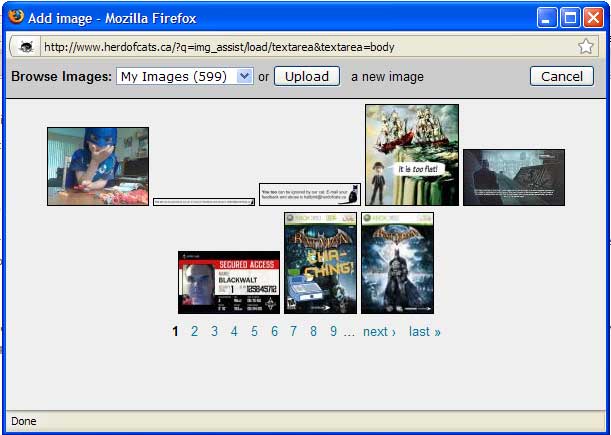 First window from Image Assist: You won't have this many pages yet....
First window from Image Assist: You won't have this many pages yet....
You can grab an image from your image library (76 pages, btw) or, more likely, click on the Upload button which would get you here:
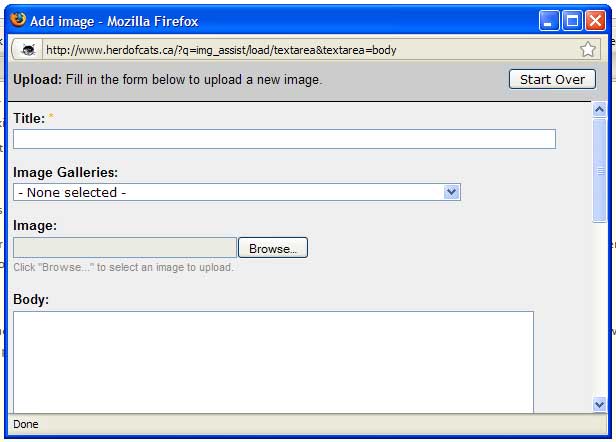 Adding a new image: You would click on browse at this point
Adding a new image: You would click on browse at this point
Click on browse and pull in your image. I usually use JPGs but use PNGs when I have any transparency or close crop.
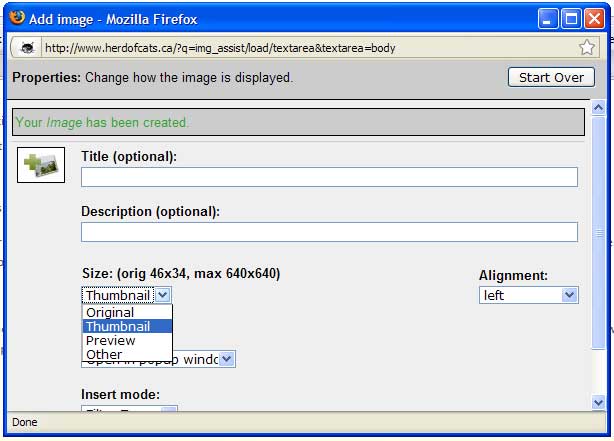 How do you want the image displayed?: This is where you set size, alignment, caption info as well as URL links if you want.
How do you want the image displayed?: This is where you set size, alignment, caption info as well as URL links if you want.
Image Assist really is easy to use. Coxxorz, Q-Bert, myself and even Stormblade learned how to make it work without any documentation. Now with this easy to access cheat sheet always available on the site even you, yes you can punch up your posts with an easy addition of an image. As I am sure you have seen previously we really aren't too concerned about the quality of the graphic.
-

- Login to post comments
- 697 reads






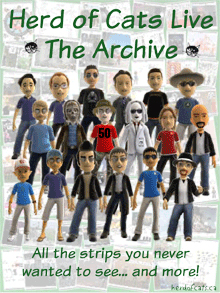
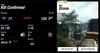
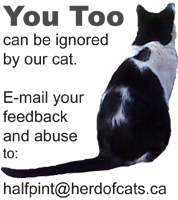
Apparently, Coxxorz didn't really understand this page...
Stop cross-posting.
I just realized I got abused in this story!