You are hereXbox One: Adding External Storage
Xbox One: Adding External Storage
This turned out to be anti-climatic after I looked into it

Today a friend asked me to help him out with connecting an external hard drive to his Xbox One. A real friend, not a friend like you guys. So for him, I looked into it.
Turns out all you need to do is plug in an external hard drive and format it. Wow Microsoft, really? What's with that? How un-Microsoftian of you.
There is a little more to it than that but not much.
Here is an excerpt from the June 2014 Xbox One update:
- Easily Increase Games Capacity with External Storage Support
It couldn’t be easier to increase your storage capacity of games and apps with the external storage support features we’re bringing in June. Your Xbox One system will soon support up to two external hard drives at once. Simply plug in your 256 GB or larger USB 3.0 external hard drive and once formatted, copy and move games, apps and game add-ons to increase your storage capacity at home.
So your three primary limits are:
- Must be a drive larger than 256GB
- Must be a drive smaller than 16TB
- USB 3.0
Eurogamer has an in depth article if you are looking for more detailed information. Here is a excerpt about how the external drives work with the Xbox One Dashboard:
- Once done [reformatted] the new drive is seamlessly integrated into the Xbox One's dashboard and content system. It is possible to install games and apps directly onto the external drive or copy them over from the console internal HDD. The OS also makes it possible to filter out content stored on both internal and external storage devices or simply group them all together seamlessly. The idea here is that games and apps can be played back from internal and external drives without impacting on the core Xbox One experience, and after many hours of testing we encountered no obvious issues, such as system crashes or game-related errors.
The Herd of Cats take on External Hard Drives is that comes down to personal preference. Cost, aesthetics, and drive technology.
- Option 1:
- A 1 TB USB 3.0 drive in a normal case will work fine and set you back about $70.
Pros: Cheap. Readily available. Average storage.
Cons: Less reliable. Larger boring case. Power cable, most likely with brick. Slower 5400RPM technology.
- Option 2:
- A 1 to 4 TB USB 3.0 name brand, higher speed 7200 RPM hard drive.
Pros: Not too expensive ($120 and up). Ample storage. Can get stylish cases.
Cons: Larger box. Power cable, most likely with brick. 7200RPM is harder to find.
- Option 3:
- Portable USB 3.0 External drive. A travel drive.
Pros: Small box. Powered through USB. Can be stylish (mine is bright orange rubber).
Cons: More expensive ($110 and up). Smaller storage. Usually slower 5400RPM (not always)
- Option 4:
- SSD. Solid State Drive.
Pros: Reliable. Faster speeds.
Cons: Much more expensive (500GB above $300). Smaller storage.
- Option 5:
- Which I only mention because I use one. An external hard drive dock.
Pros: Use any drive. Easy to swap out.
Cons: Ugly as drive is exposed. Power cable, most likely with brick.
Other than USB 3.0 being required everything else comes down to your own choice. Any external USB 3.0 drive will work faster than the internal 500GB Microsoft drive. It is a slower 5400RPM drive which is also running the Xbox One Operating System.
It comes down to using any USB 3.0 external hard drive that you are comfortable with. Differences in technology 5400RPM, 7200RPM, or SSD will only make a small difference in loading times. One or two seconds, if at all. Eurogamer constantly mentions that the generic 1TB external unit functioned just as well as the more expensive units particularly when you consider the costs.
My choice would be a Portable/travel drive. LaCie makes a 500GB, 7200RPM unit that sells around $120. Specifically one that runs off USB power and does not need extra power cables. But if your external drive will be hidden from view with easy access to power buy whatever decent sized, 7200RPM drive you can find on sale.
Addendum: The most important detail of easy external drive storage relates back to SeanMCR's comment about the only reason to buy the Call of Duty Xbox One version was for the larger 1TB drive. With easy access to external drives that requirement seems to have vanished. When/if I join the Herd with an Xbox One purchase it looks like I will buy which ever version is available cheapest (or prettiest because really...).
-

- Login to post comments
- 472 reads






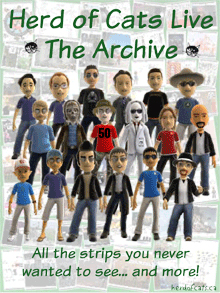
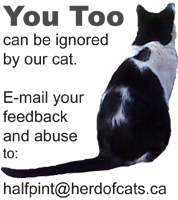
Buy a PS4. Even easier to add storage and gives me an excuse to sell this windows 8 turd.
To increase storage on a PS4 you have to upgrade the existing drive. They don't support external drives for game installs.
https://support.us.playstation.com/app/answers/detail/a_id/5107/~/upgrad...
And a separate computer is required.
Don't care too much either way. Just making sure there is no more confusion that normal.
I would look at going with a hybrid drive. I have been using them as upgrades for my old Macs and they are awesome. While not as fast as an SSD, they have more storage and are less expensive. Plenty fast for most uses and faster than a 7200RPM drive.
And in defense of the CoD 1TB XBone, the combination of the larger drive and the included copy of Cod AW made it a good deal. Oh, and it's very pretty.